PowerApps - Combo Box - Select All Items
Let’s explore how you can create a combo box in Power Apps that allows users to select all items, including dynamically updating choices. I’ll provide a step-by-step guide:
Combo Box Setup:
- Assume you have a combo box control connected to a data source (e.g., SharePoint list or Dataverse table).
- The combo box displays a list of choices (e.g., A, B, C, D).
Add a “Select All” Option:
- Add a checkbox control labeled “Select All” next to the combo box.
- When the user selects this checkbox, we want all choices to be automatically selected.
Dynamic Selection:
- We’ll use a collection to store the selected items.
- Set the OnChange property of the checkbox to update the collection based on the checkbox state:
If(CheckboxSelectAll.Value, Choices('YourDataSource'.YourChoiceColumn), [])- Replace
'YourDataSource'with your actual data source and'YourChoiceColumn'with the column containing choices. - If the checkbox is checked, add all choices to the collection; otherwise, clear the collection.
- Replace
Combo Box Default Selected Items:
- Set the DefaultSelectedItems property of the combo box to the collection:
YourCollection- Replace
'YourCollection'with the name of your collection.
- Replace
- Set the DefaultSelectedItems property of the combo box to the collection:
Handling Changes:
- Whenever the user selects or deselects items in the combo box, update the collection accordingly.
- The combo box will automatically reflect the changes based on the collection.
Avoid Hardcoding:
- By using the collection, you avoid hardcoding specific choices.
- If your choices change, the combo box will adapt dynamically.
Remember to adjust the control names and data source references according to your app. If you need further assistance, feel free to ask! 🚀
For additional visual guidance, you can also check out this video tutorial that demonstrates creating multi-select filters in Power Apps using different controls and data sources. Happy app building! 🎉
How to select all items in combo box?
Add a check box control, update its text property to "Select All". Add the below code to the OnCheck property/event of the check box.
ClearCollect(collSelectedItems, myComboBoxItems); Reset(ComboBox1);
Here myComboBoxItems is the data source of combo box. Add the below code to OnUncheck property of check box control. This clears the selected items from the combo box.
Clear(collSelectedItems)
Here, we are collecting all the combo box items into a new collection "collSelectedItems", and resetting the combo box control. Reset function helps to reload the control, that helps to load the DefaultSelectedItems.
Add the below code to DefaultSelectedItems property of combo box:If(Checkbox1.Value, collSelectedItems)
It helps to select all the items in the combo box.
Note:
It is not possible to select all the items in the combo box by selecting an item ("Select All") in the same combo box, it gives circular reference error.
"This rule creates a circular reference between properties, which is not allowed. A property cannot reference itself or other properties affected by its value"



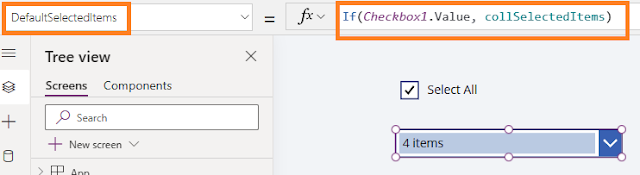





Post a Comment